In earlier post I discussed Exposing WCF REST Service over HTTPS. Major limitation on service created in last post was its self-hosted nature. In this post, I will take same service forward and host in IIS. So at the end of this post, you would able to host WCF REST Service in IIS with HTTPS.
Configure IIS
To start with let us first configure a Web Site in IIS
Open IIS
a. Open the command prompt in administrator mode. To do click on Start button then type RUN in search and then in Run window type inetmgr to open IIS.
Image may be NSFW.
Clik here to view.
Now you will have IIS open like below
Image may be NSFW.
Clik here to view.
b. Right click on Sites and then click Add Web Site
Image may be NSFW.
Clik here to view.
c. Now a window will open.
Image may be NSFW.
Clik here to view.
Give any name of your choice as the site name. I am giving name here HostedWcfService
Image may be NSFW.
Clik here to view.
Now click on select and choose ASP.Net v4.0 from the drop down.
Image may be NSFW.
Clik here to view.
Now in the physical path section, we need to give physical path of the service. So to get the physical path of the service, right click on the WCF Service project in visual studio and click open project in windows explorer. Open the project in windows explorer and from address bar copy the path and paste that below. Or you can browse also. Just click on browse button and navigate to project folder of the WCF Service.
Image may be NSFW.
Clik here to view.
Now at the Binding section select HTTPS. Give any port number. I am leaving default port.
Image may be NSFW.
Clik here to view.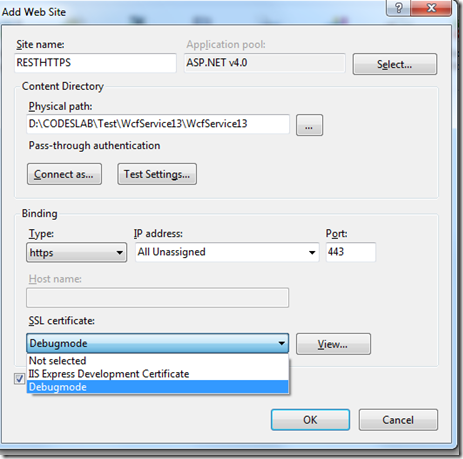
Again I am selecting DEBUGMODE certificate.
Note: steps to create certificate is in my previous post Exposing WCF REST Service over HTTPS
Configure WEB.Config
In last post we created a self-hosted WCF REST Service. Now we need to host service in IIS. So we need to configure EndPoint in Web.Config.
Open Web.Config of WCF Service
1. Add service End Point
Image may be NSFW.
Clik here to view.
IService1 is Service Contract name and svcBehavior is service behavior. And of course for REST service we are using webHttpBinding.
2. Create Service Behavior
Image may be NSFW.
Clik here to view.
3. Add Transport level security to webHttpBinding
Image may be NSFW.
Clik here to view.
WEB.Config will look like
<?xml version="1.0"?> <configuration> <system.web> <compilation debug="true" targetFramework="4.0" /> </system.web> <system.serviceModel> <behaviors> <serviceBehaviors> <behavior name="svcBehavior"> <serviceMetadata httpGetEnabled="true"/> <serviceDebug includeExceptionDetailInFaults="false"/> </behavior> </serviceBehaviors> </behaviors> <bindings> <webHttpBinding> <binding> <security mode="Transport"/> </binding> </webHttpBinding> </bindings> <services> <service name="WcfService13.IService1" behaviorConfiguration="svcBehavior"> <endpoint name="" binding="webHttpBinding" address="" contract="WcfService13.IService1" /> </service> </services> <serviceHostingEnvironment multipleSiteBindingsEnabled="true" /> </system.serviceModel> <system.webServer> <modules runAllManagedModulesForAllRequests="true"/> </system.webServer> </configuration>
Publish Service
Right click on WCF Service and click on Publish
1. Choose Web Deploy
2. At Site URL give any URL of your choice
3. In Site Application give name of site you created in beginning of this post.
Image may be NSFW.
Clik here to view.
In this post we saw how to host WCF REST Service in IIS with HTTPS. Thanks for reading. I hope it was useful.
Filed under: REST Services Image may be NSFW.
Clik here to view.
Clik here to view.
Clik here to view.
Clik here to view.
Clik here to view.
Clik here to view.
Clik here to view.